Deployment¶
After developing a Camelot application comes the need to deploy the application, either at a central location or in a distributed setup.
Building .egg files¶
Whatever the deployment setup is, it is almost always a good idea to distribute your application as a single .egg file, containing as much as possible the dependencies that are likely to change often during the lifetime of the application. Resource files (like icons or templates can be included in this .egg file as well).
Building .egg files is a relatively straightforward process using setuptools.
When a new Camelot project was created with camelot_admin, a setup.py file was made that is able to build eggs using this command
python -O setup.py bdist_egg --exclude-source-files
Note
The advantage of using .egg files comes when updating the application, simply replacing a single .egg file at a central location is enough to migrate all your users to the new version.
Windows deployment¶
Through CloudLaunch¶
CloudLaunch is a service to ease the deployment and update process of Python applications. It’s main features are :
- Building Windows Installers
- Updating deployed applications
- Monitoring of deployed applications
As CloudLaunch is build on top of setuptools, it works with .egg files, CloudLaunch works cross platform, so it’s perfectly possible to build a Windows installer, or update a Windows application from Linux.
To build a .egg file that can be deployed through CloudLaunch, use the command:
python.exe setup.py bdist_cloud
This will create 2 files in the dist/cloud folder, a traditional .egg file and a .cld file. The .egg file is a normal .egg file with some additional metadata included, and without sources. The .cld file contains metadata of the .egg file, such as its checksum, and information on how get updated versions of the .egg once deployed.
To make sure the application will run smoothly once deployed, one should test if the generated .egg and .cld combination works:
cd dist\cloud
cloudlaunch.exe --cld-file movie_store.cld
cd ..\..
If this is working, a Windows installer can be build:
python.exe setup.py bdist_cloud wininst_cloud
This will generate a movie_store.exe file in distcloud, which is an installer for your application. The end user can now install and run your application on his machine.
Now is the time to monitor the application as it runs on the end user machine:
python.exe setup.py monitor_cloud
Will display all the logs issued on the end user machine if that machine is connected to the internet.
When development of the application continues, it will be needed to present the user with an updated version of the application. This is done with the command:
python.exe setup.py bdist_cloud upload_cloud
This will send an updated .egg and .cld file to the central repository, where the end-user application will check for updates. If such an update is detected, the application will download the new egg and run from that one.
Using .egg files¶
First of all python needs to be available on the machines that are going to run the application. The easies way to achieve this is by installing the Conceptive Python Distribution (CPD) on the target machine. This Python distribution can be installed in End user mode, which means the user will not notice it is installed.
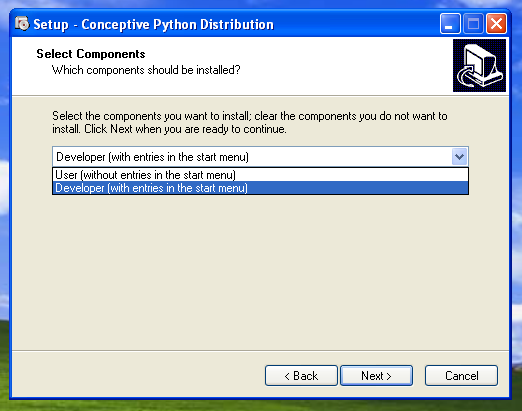
Notice that for python to be available, it not necessarily needs to be installed on every machine that runs the application. Installing python on a shared disk of a central server might just be enough.
Also put the .egg file on a shared drive.
Then, the easiest way to proceed is to put a little .vbs bootstrap script on the shared drive and put shortcuts to it on the desktops of the users. The .vbs script can look like this:
Set WshShell = WScript.CreateObject("WScript.Shell")
WshShell.Environment("Process").item("PYTHONPATH") = "R:\movie_store-01.01-py2.7.egg;"
WshShell.Run """C:\Program Files\CPD\pythonw.exe"" -m movie_store.main"
Linux deployment¶
The application can be launched by putting the .egg in the PYTHONPATH and starting python with the -m option:
export PYTHONPATH = /mnt/r/movie_store-01.01-py2.7.egg
python.exe -m movie_store.main
Don’t forget that all dependencies for your application should be installed on the system or put in the PYTHONPATH